Ordering
Analyze and Price a Design
The Analyzer scans your design and gives you instant feedback including warnings and errors. It will also instantly price your design.
Run the Analyzer periodically during your design process.
- Choose menu Job > Price/Analyze.
- On the right sidebar, review warnings and error messages displayed. If you click an error or warning, the corresponding part of your design will be highlighted.
- Resolve as many issues as possible to ensure the job will run smoothly and ship on time.
- The pricing dialog will appear, where you can specify the quantity and view the price.
Place an Order
- Choose menu Order > Review & Place Order.
- On the top of the pricing dialog, set the desired quantity.
- Choose a shipping method, and click Order.
- In the secure order dialog, enter the necessary information.
- Click Submit.
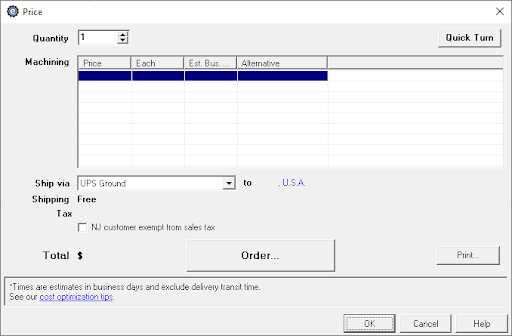
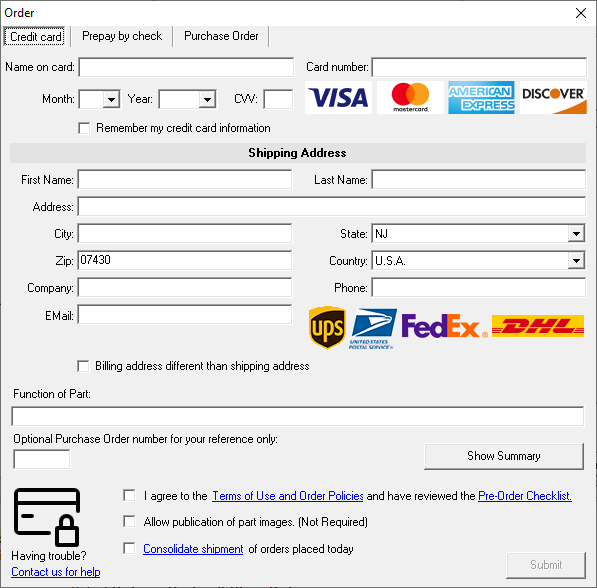
Order Options
Consolidate Orders
Requesting shipment consolidation can reduce shipping costs.
- Orders to be consolidated must be placed on the same day.
- Choose menu Order > Review & Place Order and click Order.
- On the bottom of the order dialog, check Consolidate shipment of orders placed today.
- Orders marked for consolidation will only be held for up to 5 business days after completion.
Quick Turn Orders
Quick Turn Orders
Quick turn orders are offered for faster delivery (subject to acceptance review).
- Choose menu Order > Review & Place Order.
- In the pricing dialog, view the quick turn price and time options.
Quick turn orders must follow these specifications:
For 3D jobs:
- Material: Aluminum 6061.
- Small quantity (the threshold will be computed).
- Min (x,y,z) ≤ 2.9 inch.
- Mid (x,y,z) ≤ 11.9 inch.
- Max (x,y,z) ≤ 29 inch.
- No finishes.
- No user defined threads.
- Uncheck menu Job > Settings > Processes Required.
- No Comments To Machinist.
- Turned parts are currently not supported for quick turn.
- Tolerances ≥ +/- .005″.
- Inside corner arcs ≥ .125″.
- Roughness ≥ 63.
For 2D jobs:
- Material: Aluminum 6061 or 5052.
- Small quantity (the threshold will be computed).
- Mid (x,y,z) ≤ 23 inch.
- Max (x,y,z) ≤ 47 inch.
- No finishes.
- No Comments To Machinist.
- Tolerances ≥ +/- .01″.
- Edge roughness ≥ 250.
Get Order Status
- Choose menu Order > Request Order Status.
- On the launched webpage, enter the required information.
Pre-Order Checklist
Carefully check your design before ordering to ensure parts satisfy your needs.
- To get the lowest price possible, ensure your design adheres to our cost-reduction tips as closely as possible.
- For all lines, check the position, numeric bar settings, and information on the status bar.
- Use a magnified view to review intricate areas of your design.
- Use menu View to look at all relevant views in 2D and 3D.
- Use menu View > Model Bends to analyze bends and ensure they fit.
- Select each command in the Job menu and review all information.
- Review and confirm machining specifications.
- Check for missing features, etc. to ensure completeness.
- Ensure that every important tolerance and specification is specified. See eMachineShop’s general tolerance limits.
- Parts may be vibratory tumbled to remove sharp corners. Specify otherwise if needed.
- Add any desired finishes, such as powder coating, etc.
- Ensure that parts fit together properly.
- Carefully read and resolve as many advisory messages as possible.
- Reordered parts may vary from prior orders. Use tolerances to specify allowable ranges.
Request a Manual Quote
In some circumstances you may deem it necessary to have your design manually quoted.
- Press keys Ctrl + Alt + F3.
- In the window that pops up, enter the necessary information.
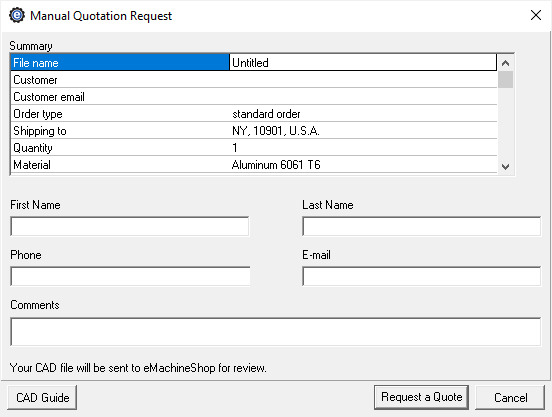
Cost Reduction Guide
Reduce the cost of your parts by designing with these tips.
See our cost-reduction page to get the lowest price for your parts.